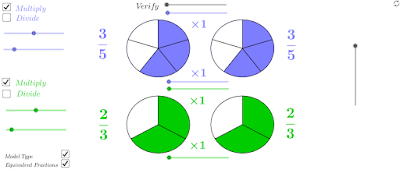OK, so your students have mastered the concept of equivalent fractions and it's time time to start comparing fractions - I have made two sketches to help.
I find that you really need to keep revisiting the fundamentals when advancing a topic; if students forget the basic ideas then everything suddenly becomes very abstract indeed. I have designed these sketches so that the ideas of how to find equivalent fractions and equivalent fractions being...well... equivalent, are constantly recapped and reinforced.
First up comparing two fractions:
Chose two fractions to compare by adjusting the sliders.
Click show equivalent fractions.
Move the central sliders to experiment with finding equivalent fractions.
Settle on a common denominator.
Verify the fractions are equivalent by using the top grey slider.
Use the right hand grey slider to make a comparison.
What's the difference?
If you don't like pizza and prefer to eat bars then check the 'model type' box.
I like to mix it up but bars are a fantastic tool for modelling proportions that are easier for students to draw and compare than pizzas! Check out William Emeny's amazing post on bar modelling. I have started to re-design all of my fraction models to offer a bar model but I haven't since tested this one extensively so let me know if you experience any issues.
Next up is comparing multiple fractions and ordering them. Try this:
Show some fractions - how can we go about ordering them?
Maybe some pictures would help (click the 'bars' check-box) - but you wouldn't want to draw them all out by hand every time!
Would finding fractions with a common denominator help? How can we visualise what we are doing here?
Maybe this is too complicated to start with and you just want to compare two or three fractions. Use the left hand check boxes to hide some of the fractions.
You can set up your own fractions - by adjusting the left hand sliders. I always encourage this in my GeoGebra sketches so that you can be dynamic and respond to pupils questions and enable students to visualise any question they like. However in this case, just because it takes a while to dial in all the fractions I have built in five examples that you can access by adjusting the vertical slider on the right-hand side.
I have made the bars drag-able by clicking on the point at the bottom-left corner of each bar. This enables you to put them next to each other to make a closer comparison if you wish.
I have found these sketches to be extremely powerful and would highly recommend you give them a go. If you notices any glitches or have any suggestions for improving them the please just leave a comment. Thanks.